
A good print quality checklist helps ensure your artwork looks as amazing on paper as it does on your computer screen. That’s why PsPrint’s printing experts run your order through our 20-point print quality checklist before sending it to the press. Whether you’re printing on a digital or offset press, you can consult our graphic design print checklist to make sure your order is print-ready
Our preflight checklist for graphic designers makes it easy to send your artwork to print. It gives you confidence in knowing the final printed piece will meet or exceed your expectations, whether you’re printing business cards, stickers, or anything else. And, if you miss a step, don’t worry – our printing experts will perform the same checks. Your satisfaction is guaranteed, so your order is in good hands with PsPrint!
Below, we’ve detailed each item on our 20-point print quality checklist; but first, let’s review other steps of quality control in the printing process you can take to ensure premium print quality.

A quality control checklist is imperative for digital printing and offset printing, but there are other quality control procedures in the printing industry you should follow. Besides our 20-point checklist, you can take the following steps to ensure high-quality printing.
No matter what software you use for graphic design – Adobe Illustrator, Photoshop, InDesign, Inkscape, CorelDraw, GIMP – understanding how to properly export your artwork for offset and digital presses is best practice. A good prepress checklist for graphic designers incorporates software-specific steps.
This is the process by which a job is checked for technical errors such as font conflicts and missing graphic links. It typically involves running files through preflight software. Preflight is part of the broader prepress process.
This is the term given to multiple steps completed by the printer to prepare artwork for press printing. Those steps include typesetting, color correcting, production planning, preflighting, proofing, and offset plating, among others.
No matter how much prepress printing knowledge you have, an oversimplified view might be to say preflight checks file quality, while prepress is the process of preparing artwork to be printed. PsPrint’s process is a combination of a prepress preflight checklist – a complete print preproduction checklist. In some cases, you can export your file in its native format; though it’s typically best to export artwork in a high-quality PDF.

Don’t want to hassle with the technical stuff? Make your own designs online with PsPrint’s free design templates and online design tool – no technical knowledge needed!
Choose your template now
One of the primary obstacles to consistency is color matching between the RGB color on your display and the CMYK colors produced by digital and offset presses. The best way to ensure your printed piece will look as amazing off the press as it does on your computer screen is to print with a G7 Master Certified Printer such as PsPrint.
G7 Master Printers undergo a process to calibrate their presses according to rigorous standards. When you choose a G7 Master Printer and calibrate your design applications, you can be assured the colors you see on your screen will be accurately reproduced on the printing press. That means you get predictable, accurate color printing.
Learn more about the benefits offered by G7 Master Printers, and download the G7 color profile so you can calibrate your software to ensure printing consistency. Make choosing a G7 Master Certified Printer part of your own visual print quality checklist to guarantee great results.

Finally, the best way to ensure you’ll be thrilled with the final print production is to add a hardcopy proof to your printing order. Digital PDF proofs will show you the layout, but a hardcopy proof will show you exactly how your artwork will look in print. If you’re a graphic designer by trade, you can print a proof and ask your clients to approve it before you send the full job to print, which can help you avoid costly mistakes.
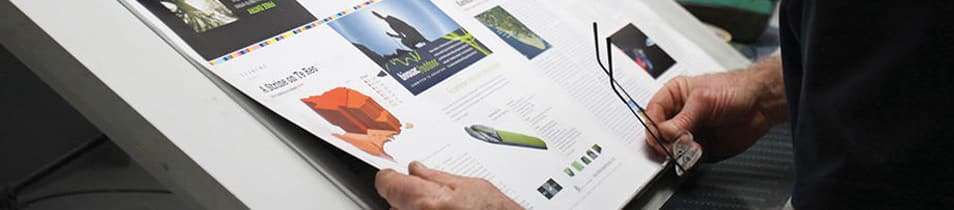
This is the 20-step print production checklist PsPrint follows to ensure your artwork produces amazing results. It incorporates all the printing quality control procedures you need to print high-quality brochures, booklets, calendars, business cards, stickers, and other print marketing tools.
![]()
We check to make sure your text and images are within the safety lines so none of your design elements are cut off. No printing checklist is complete without this check!
![]()
We make sure backgrounds and edge elements are aligned wit the bleed and cut lines to ensure accurate cutting during the finishing process.
![]()
We double check your artwork to ensure it’s in the size you select for your printed piece.
![]()
We confirm your artwork is rendered in 300 DPI (Dots Per Inch) resolution for clear, crisp printing. Lower resolutions will be grainy when printed.

Get a head start with free layout templates! Our free layout templates feature safe lines, cut lines, and bleed lines, so you can position your artwork for accuracy; plus, they’re available in the right size and resolution for superior quality.
Download free template now
![]()
We inspect the borders on your printed pieces, which should be at least 1/4-inch thick, plus 1/8-inch bleed for a total size of 3/8-inch thick.
![]()
We check to ensure your artwork will print with the correct color options, including 4/4 (color front, color back), 4/1 (color front, black and white back), and 4/0 (color front and blank back).
![]()
You do not need to use crop marks when printing with PsPrint. However, if you do, our prepress experts make sure your image is centered and cover the crop marks so they don’t show up on your final image.
![]()
We check to ensure there are no key lines showing in your printed piece.
![]()
We double check the solid black areas in your design and convert any 100% Black (K) into Rich Black: 50% Cyan (C), 40% Magenta (M), 40% Yellow (Y), and 100% Black (K). Black on its own will not result in a solid, saturated black color, but Rich Black is a mix of CMYK colors that produces a much darker, deeper black on the press than can be achieved by using black ink alone.
![]()
We review your artwork for faded or eliminated color and copy, also known as drop outs.
![]()
We carefully inspect your piece for watermarks – translucent logos in paper typically created to prevent counterfeiting.

![]()
Professional graphic designers use images they have the rights to. You don’t want to break the law, and PsPrint is unable to print sexually or violently explicit materials.
![]()
Printing folded and multi-panel pieces can sometimes be confusing when it comes to proper layout, especially for brochures and printing multi-page book lets. We make sure your images are oriented in the correct direction – not upside-down or backwards.
![]()
If your printed piece calls for perforations or scores, we check for proper placement.
![]()
Products such as booklets and door hanger printing call for holes to be drilled during the finishing process. We check for proper hole placement to avoid problems.
![]()
If you’re sending your printed piece via direct-mail, we check to ensure the Indicia is correct.
![]()
The U.S. Postal Service has strict guidelines regarding where your mailing area should be placed. We make sure your mailing area falls within USPS guidelines.

![]()
We check to ensure your image is centered properly so your printed piece looks precisely how you want it.
![]()
If your project calls for die-cuts or foil stamps, or if you need hole drilling, scoring, or a perforation, we make sure your “For Placement Only” file is present prior to printing.
![]()
Since 400% ink coverage (100% Cyan, 100% Magenta, 100% Yellow, 100% Black) can result in a muddy and unsatisfactory print, we check to ensure your colors are compliant for the press and convert 400% Black into Rich Black.
If you want a professional print job that accurately represents your design and features colors that pop off the page, there’s only one way: our 20-point print quality checklist ensures a beautiful print job every time. Print premium products with PsPrint today!